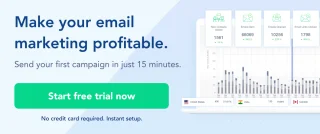A Step-By-Step Guide To Adding A Video In Your Email In SendX.
Using SendX, you can quickly embed a video in your emails. Using well made videos to sell your product/service (or video case studies) optimally has proven to convert really well. This quick guide will help you to embed a video within your email.
Create a new email campaign or go to an already existing one (click Edit), depending on where you want your video to appear.
Go to the Content tab.
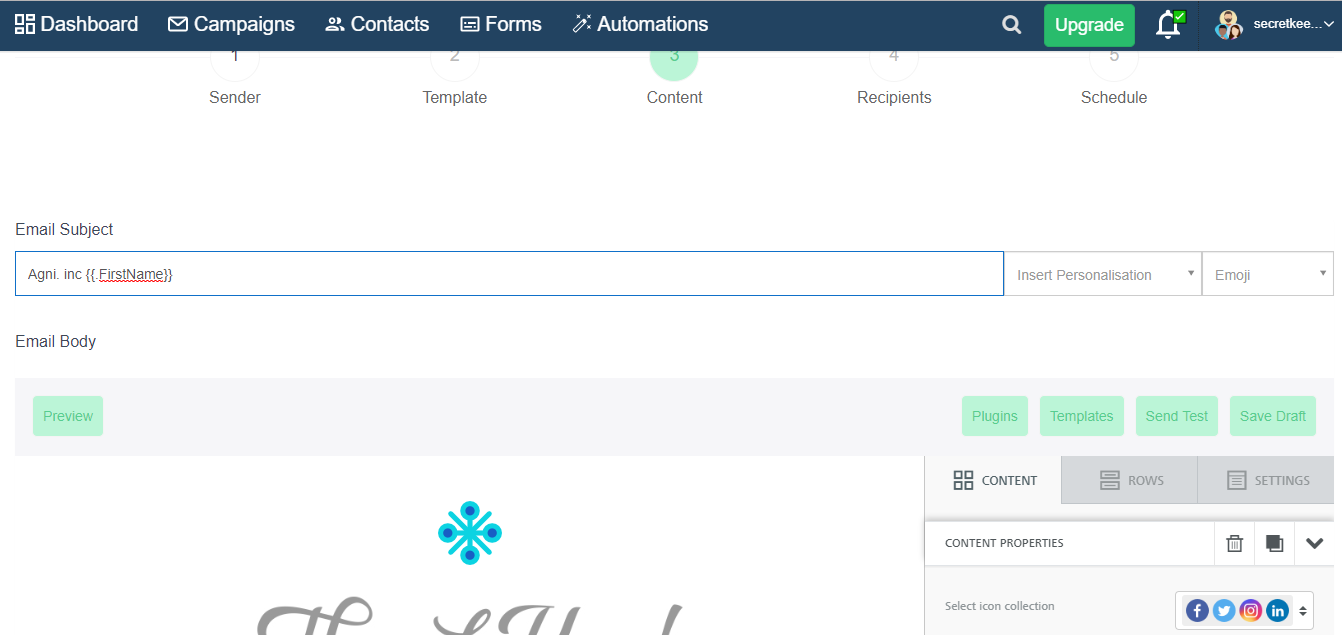
Just above the drag and drop placeholder on the right, you will be able to see an option to open Plugins. Click on that and go to Video Embed.
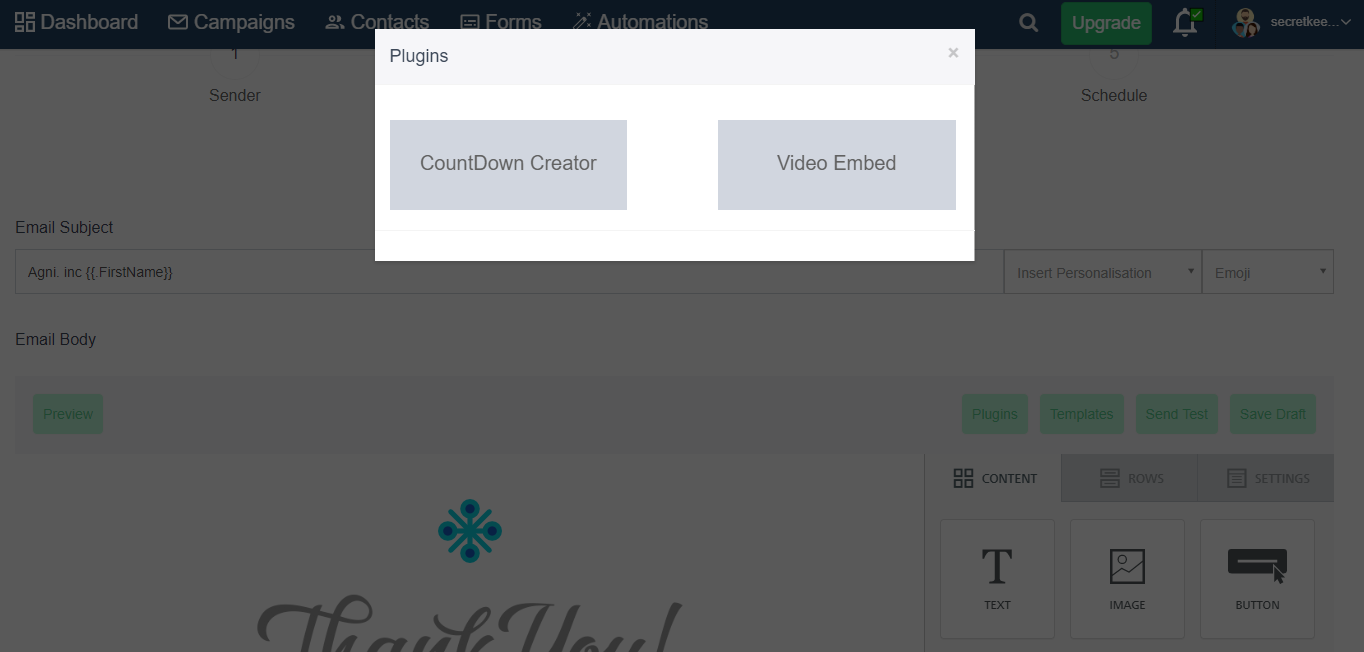
You will be able to see two fields. One field allows you to input your Youtube Video URL and the second field shows you the Generated HTML Code. Copy and paste the YouTube URL of the video in the first field and copy the HTML code generated below (Click on Generate Video Embed to generate a fresh HTML Code)
Want to upload a video but don't want it up for your YouTube Channel Subscribers? Just upload a private video to YouTube and keep it unlisted from public! SendX allows you to embed all YouTube videos for your Email List to view regardless of the visibility of that video on YouTube.
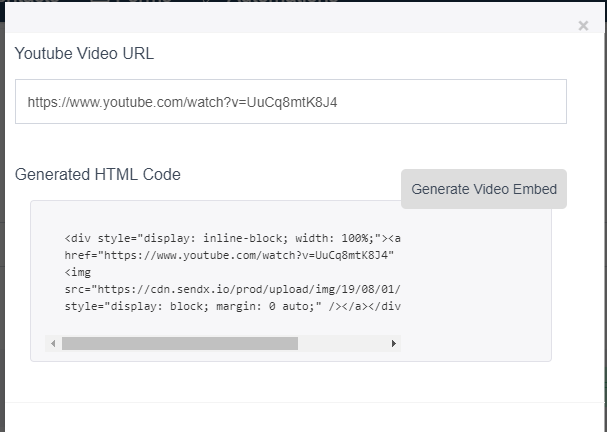
From your Email Editor, open the Drag and Drop section on the right and drag the HTML box into your email where you want the video to appear.
Click on the box to open the HTML editor view on the right. Paste the code that you copied from the Video Embed plugin (replace the default code).
And that's it! You now have a video in your landing page all set to create a visual appeal for your offers. Click Submit to save this landing page when done.