Teachable Integration
This article walks you through enabling Teachable integration with your SendX account.
Post this integration:
- Any students who en-roll to your Teachable school will be automatically added to SendX
- Any students who en-roll to one of your Teachable courses will be automatically added to SendX
- You can start a drip campaign or send automated campaigns to contacts when they either en-roll to your Teachable school or courses
- You can automatically send drip campaigns for up-sell or cross-sell of other courses or automated campaigns for feedback after a student has completed a Teachable course
In order to setup your Teachable integration you need to do the following:
- Go to your Teachable Account > Settings
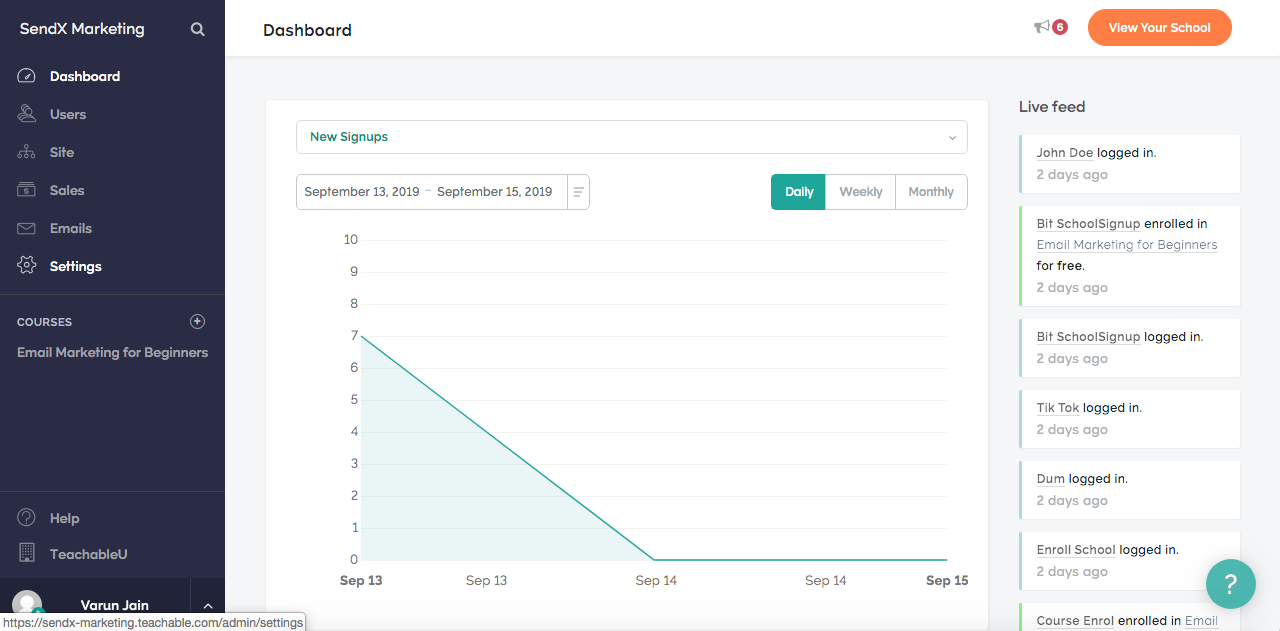
- Click on Webhooks button
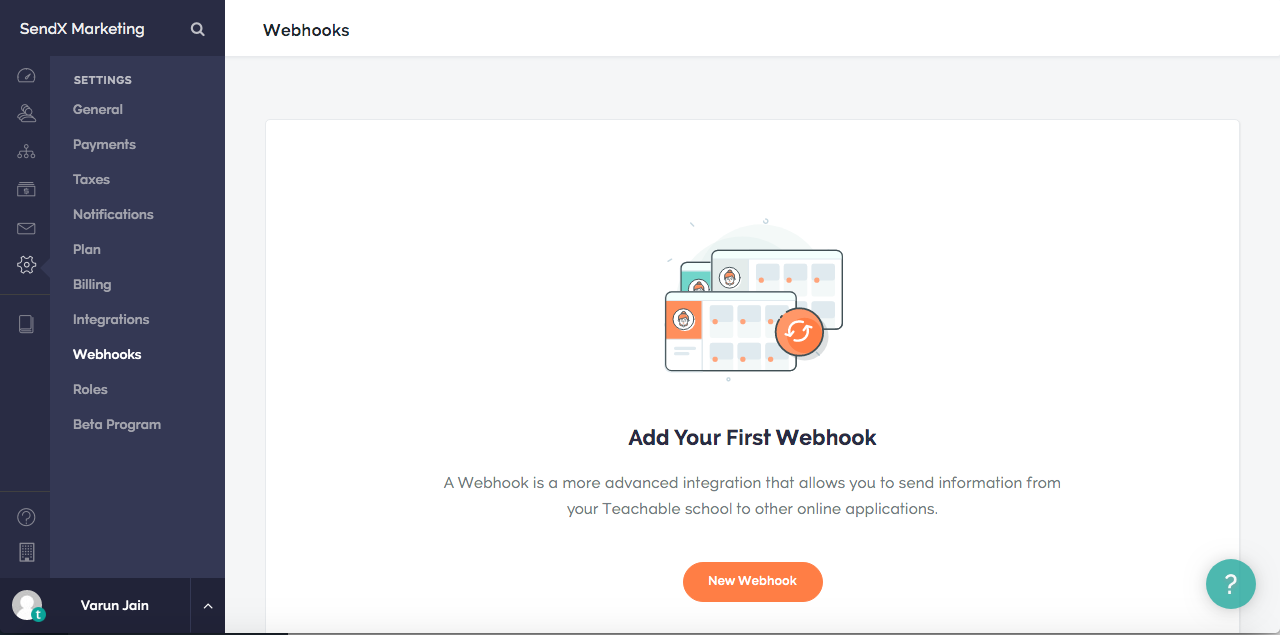
- Click on New Webhook button present on the screen.
- Under event trigger you can currently choose the following event triggers: New User, User Profile Updated, New Enrollment and Enrollment Completed.
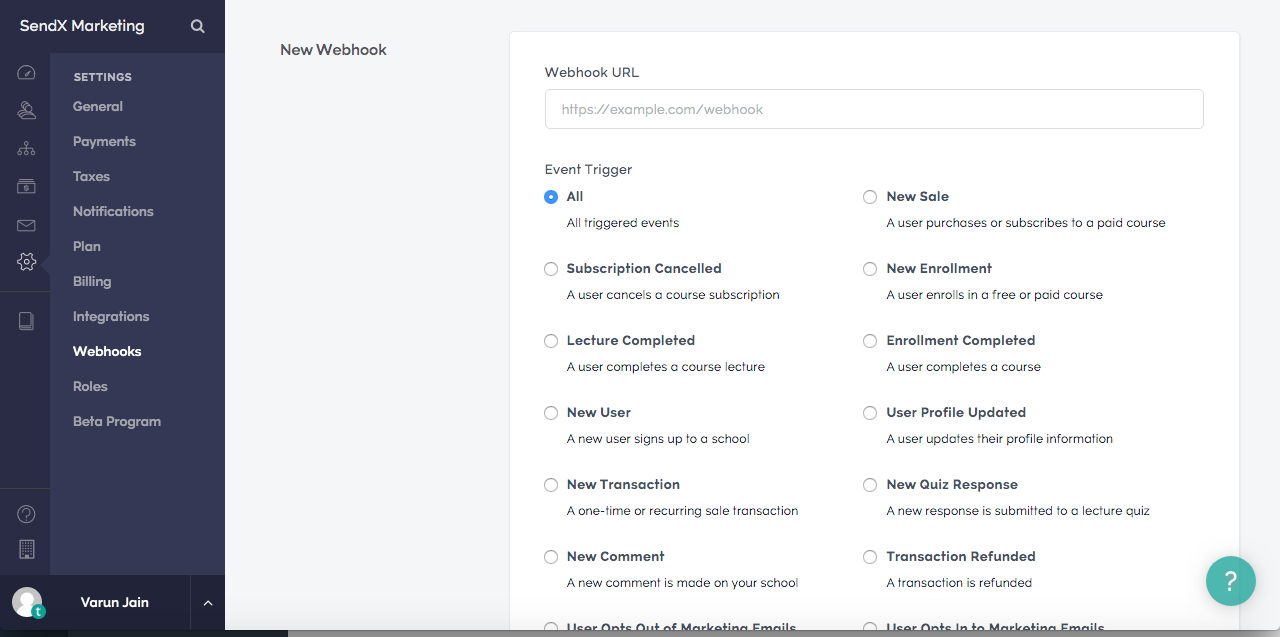
- Provide the webhook url as: https://app.sendx.io/api/v1/integration/teachable/team/<team id>
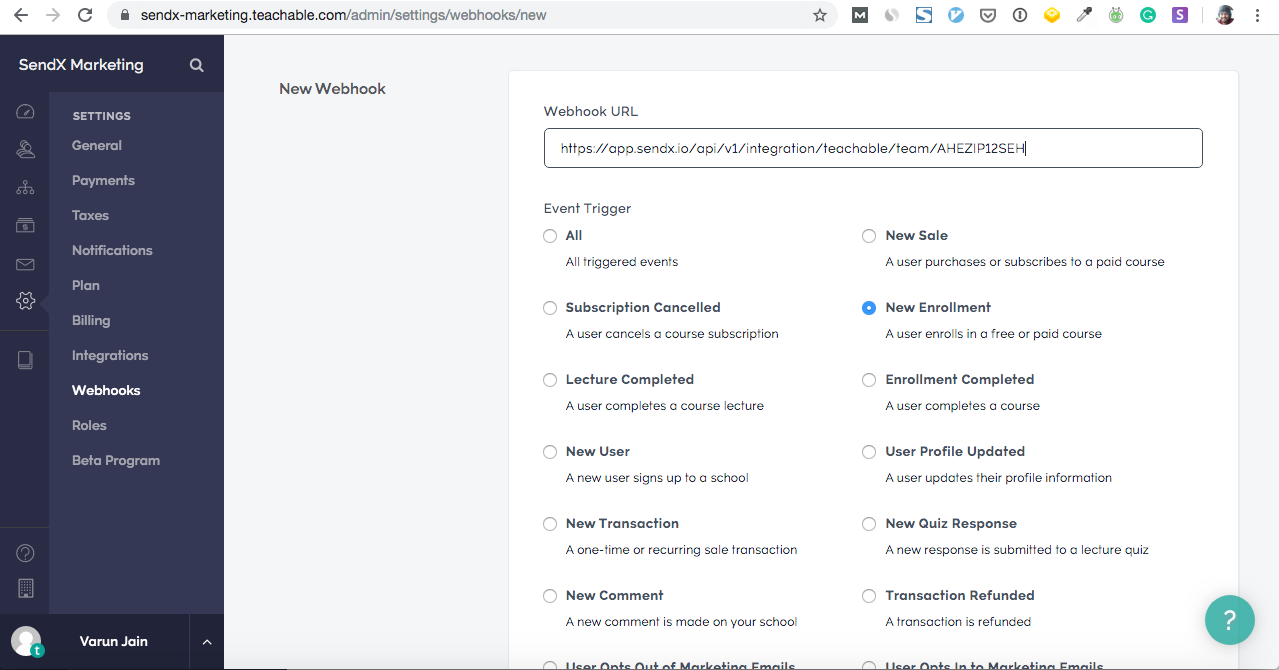
You can find your team id by going to your SendX Account Settings > Site Setup > Team id
- Note that you will need to create separate webhooks for each of these event types - New User, User Profile Updated, New Enrollment and Enrollment Completed
- Once you have selected event trigger, click on Create Webhook button at the bottom of the screen.
- Once submitted you should see success notification after adding notification.
- Note that the status of webhook will initially show as pending. Once the webhook has been called atleast once you will see the status change to verified. For example to ensure your New Enrollment webhook is working as expected, you can enroll a test student in one of your courses
It may take a few minutes for the webhook to be fired from Teachable. Once it does you will see the status change to verified from pending as shown below.
- Based on these webhooks the following tags are auto-created for Teachable integration:
via_teachable: created for every student who has either enrolled for your school or one of the courses.
<course_name>: all the students who enroll for the course are automatically added to <course name> tag. So if you have a course name called Email Marketing for Beginners, a tag with the same name is created on SendX and all students who enrolled for this course are added to this tag.
Completed - <course name>: all the students who have successfully completed the course are automatically added to Completed - <course name> tag. So if you have a course name called Email Marketing for Beginners, a tag with the name Completed - Email Marketing for Beginners is created on SendX and all students who have successfully completed the course are added to this tag.
- For you to automatically start drip campaigns or auto triggered campaigns based on these actions is pretty easy. You can go to Automations > New Automation and choose one of these tags as triggers.
- Under Automation Actions you can specify your drip campaign name or auto triggered campaign name
Or


