Create an Exit Intent Pop-Up and Integrate It With Your Website
A Comprehensive Guide To Creation of an Exit Intent Pop-Up and Integration of the Same With Your Website.
By the end of this short guide, you will be able to effortlessly create your first popup, and display that popup on your web page. We will be covering:
- Introduction to Exit Intent Pop-Ups
- Creating a New Exit Intent Pop Up From Scratch
- Customizing The Content Of The Pop-Up
- Integrating The Pop-Up With Your Website
Introduction to Exit Intent Pop-Ups
An Exit Intent Pop-Up is a gateway through which a business can turn its viewers into its subscribers or leads while the viewer is exiting the page. It is usually used to give away a last minute discount or an offer as an attempt to persuade the end user to give his contact information before exiting the web page. When a user successfully gives his information, he becomes a lead for your business.
Benefits of using an exit-intent popup
An exit intent pop grabs the attention just before the visitor is about to leave your website.
- Email list growth: The major benefit of using an exit intent popup is that it helps to grow the email. When the visitor is exiting your website without subscribing to your email list, you can show them a pop-up with a value proposition that they will like or a lead magnet to still get them interested.
- Less annoying than a time-based pop up: Exit intent pop-up only comes into play when someone is leaving your website and not when they are already browsing it. So they don't hamper the customer experience
- Reduced cart abandonment: You can use pop-ups when a website visitor is leaving the website after adding items in the cart but not buying them. You can offer them free shipping or an extra discount as an incentive to stay.
Tips for creating a great exit-intent popup
Here are some tips to create high-converting exit intent popups:
Offer a clear value prop for taking action:
If the person is leaving your website after reading your blog or any other page, you need to offer them something more in the exit intent popup. They are high intent customers/subscribers so it's worth offering something irresistible.
For example, if you have an eCommerce website, it would be good to offer some discount that expires in the next few hours to keep them on the website & nudge to purchase.
Don't be like this pop-up:
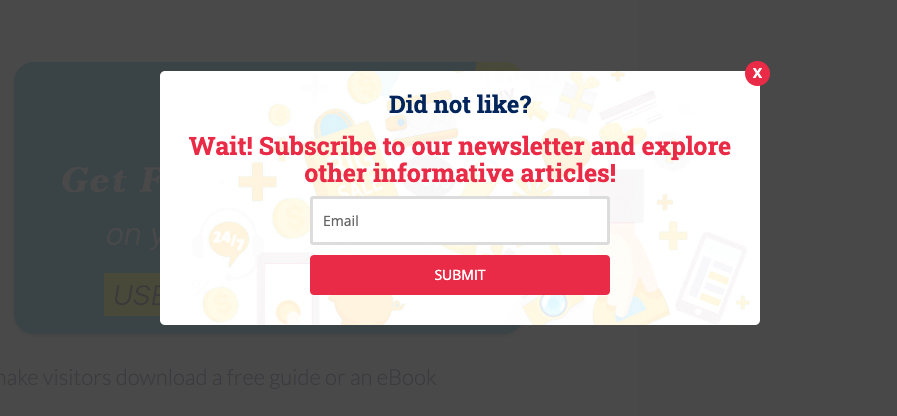
Be like this one:
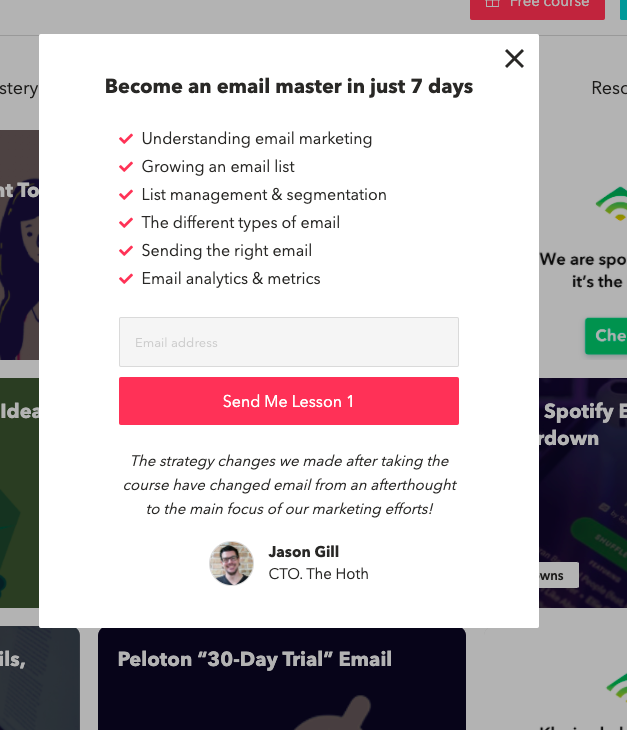
Make it responsive:
People now surf the web on laptops, desktops, phones, tablets etc. They have a different device for the office and home. So it makes sense to create your exit intent in a way that they adjust in size and shape according to the device on which the visitor is viewing your website.
To make it easier, you can also disable the exit intent technology on a mobile device and replace it with a hello bar or sticky button.
Make it easy to close:
The cross should be clearly visible and at the top right corner (the usual place where people look for closing the pop-up). It would be an added benefit if you also allow it to close by pressing the escape button.
People will close it only if they intend on staying for longer on the website and want to read more. So if it would not be easy to close it, then they will just quit the website.
Keep it brand aligned:
Your exit intent pop-up should not seem like something fishy that opened up the moment they tried to exit. It should not pop up making any sounds, and should be brand aligned so that the visitor knows that it's part of your brand and he can take another look at it.
A/B test pop-up vs non pop-up:
Just like with any other component of your website, a/b test the effect of implementing a pop-up on your website. Sometimes, the visitors on your website might not be leaving actually, but will leave if you hinder their reading with a pop-up.
Once you have established that the pop-up works, then you can go on to test some variations of it. But, always be testing!
Creating a New Exit Intent Pop Up From Scratch
- Go to Forms + Pop-up + New Pop-up
- Under the Basic tab, add a Name and make sure that Pop-up Type is Email Collect
After that comes Templates options, where you can apply a template to your Pop-up mail.
- Then Comes gated Content where you can customise your Pop-up Title, Description etc., and also edit the colour of your Title or description etc., by clicking on the option give under title heading or subscription heading etc., and can also edit the background colour by clicking on the button given under Background option.
- Then comes Behaviour where you can customise your Pop-up, like when to display, where to display and how to display, position and animation.
- Next step is targeting, Here you can edit the option like whom to show, hide from, where to show etc.
- Then comes the success part where you can close pop-up option and after clicking the pop-up the new page redirecting option and have to set the status active
Then click on Submit Pop-up form. So you have created a New Pop-up.
Integrating the Pop-Up with Your Website
To set your pop-up up to be an exit intent pop-up, we need to set it to show according to specific user behaviour (and targeting if needed only on specific web pages!).
- Go to the Behaviour tab, and set Display Condition to When user is leaving the website.
- Set the Frequency to Every page view if you want your exit intent popup to appear every time the user visits your website, Every new browser session if you want it to appear whenever user reopens his browser another time, After time [choose time], if you want it to appear after a specific amount of time. Note that you don't want to set After time more than a few seconds since in most cases, the user will have already exited your website.
- Choose the appropriate option under Stop displaying popup when depending on when you want to stop displaying the popup for the user.
Now your exit intent pop-up is all set to display on every webpage of your website whenever the user tries to exit the page! Click Submit to set it up or go to the Targeting tab if you only want to display it on certain pages of your site.
- Under Show rules type the last phrase of the URL you want to show your pop-up on. Click on Add Rule to add another one in the Show rules criteria.
- If the Rules are set to AND, then the pop-up will only display when BOTH the criteria and Show Rules are met. If the Rules are set to OR, then the pop-up will display when ANY of the criteria are met. So feel free to choose the correct option according to your needs.
- Under Don't Show Rules, type the last phrase of the URL you DON'T want to show your pop-up on. Click on Add Rule to add another one in the Don't Show Rules criteria.
- Check the appropriate box below in case you don't want to show the popup on Mobile or Desktop devices.
Click Submit to set the pop-up up.
Now you're all set to collect some sweet leads while the user is exiting your website!


