Blog
How to add content upgrade popup on your landing page
A quick guide on how to add a content upgrade popup in a landing page.
- First & foremost you have to create a content upgrade popup. You can refer here on how to do so.
- Then you should create a landing page where you want to integrate this popup. You can refer on how to do so here.
- Then you have to select a template for your email and click on next content
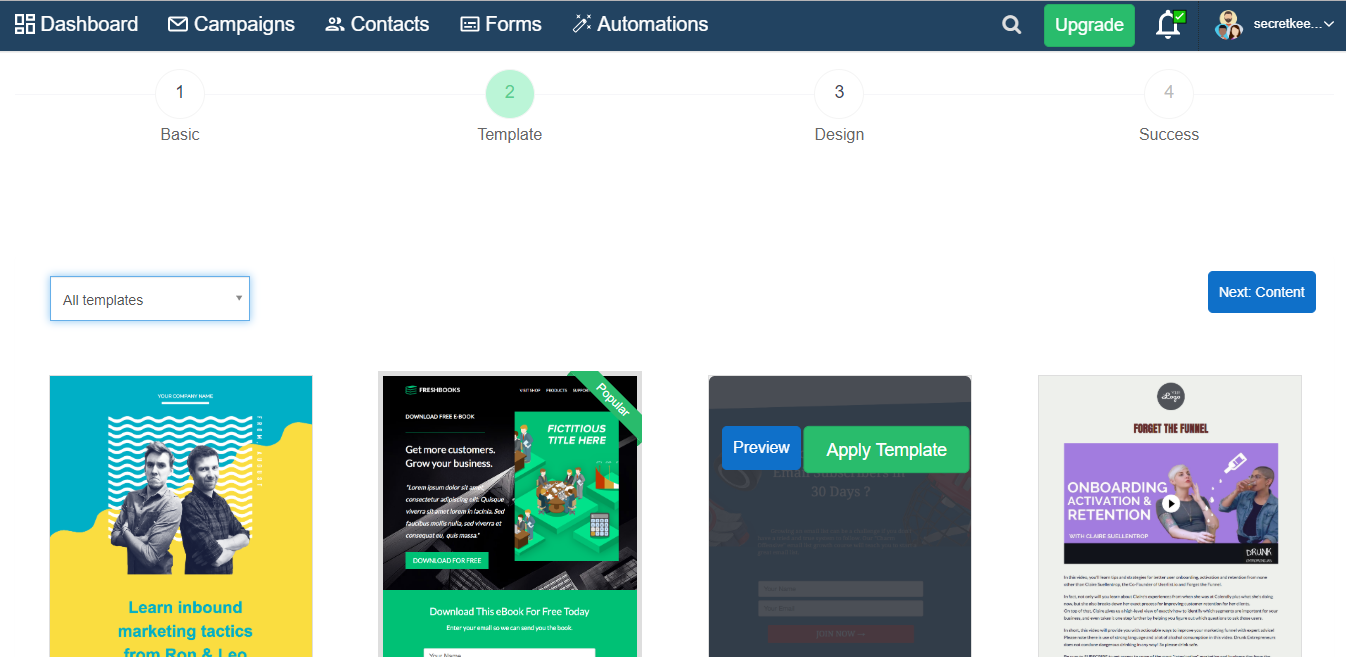
- Once you have created the landing page, from the Drag & drop editor, select the HTML option and add it in the landing page as per your requirement.
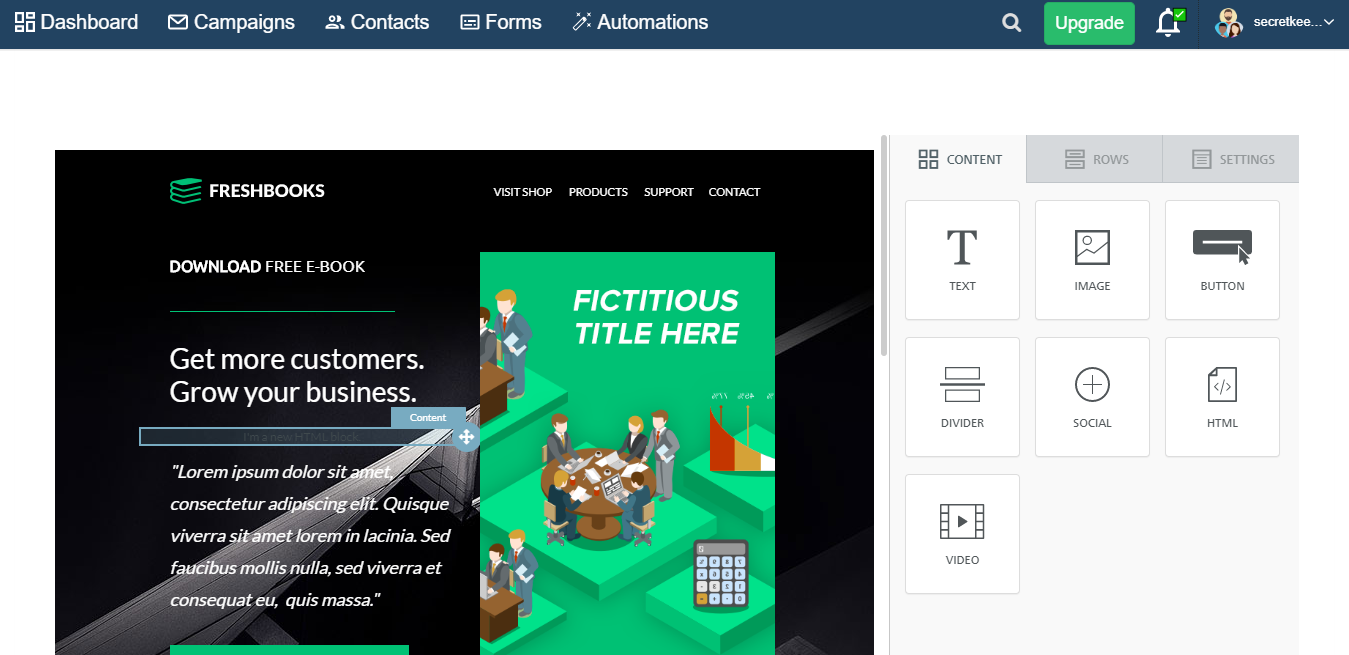
- The content code which is copied from the popup has to be pasted in the Content Properties section of the HTML.
- Once this is done you have to select Success option, there you have to keep Enable landing page "Active" so that you will be able to see the Pop-up at your final page. a button on the landing page. And you can submit the page.
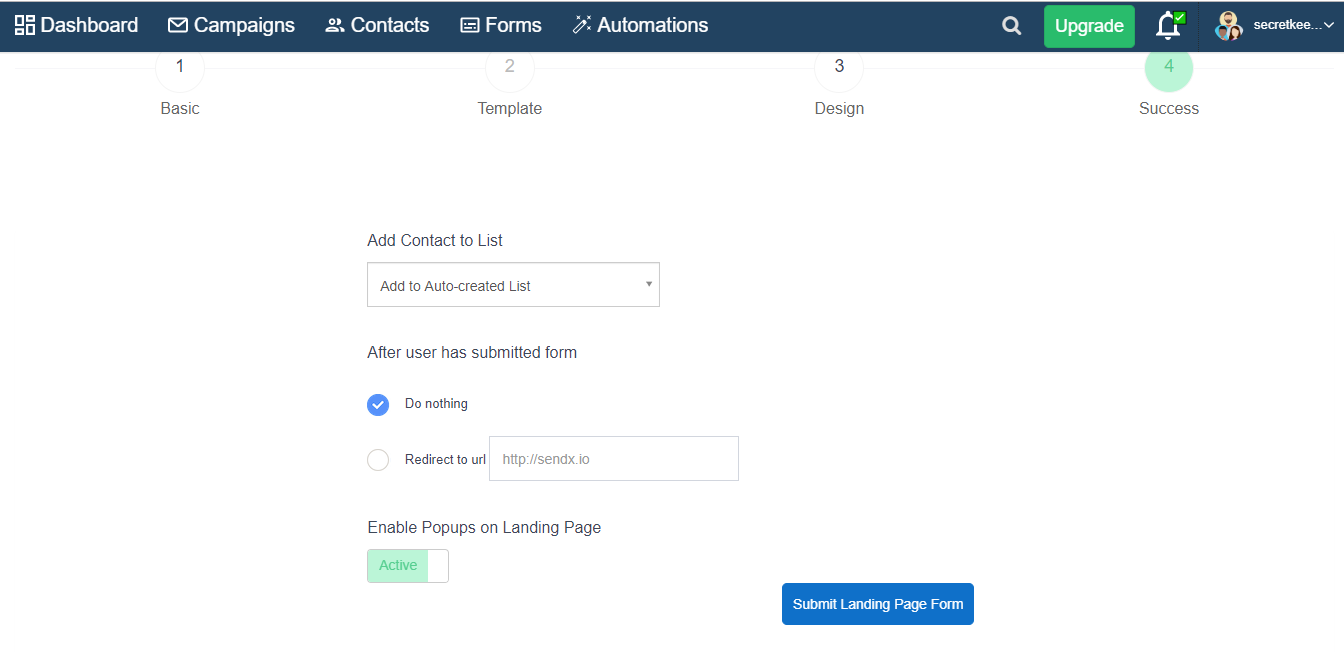
Thus we can add content upgrade popups in landing page.


