How to add dynamic images in SendX Drag and Drop editor
This is how you can add dynamic images in the drag and drop editor in SendX.
1). Add the image URL in a custom field so, that it is present in the contacts record.
2). Add a random image in the email campaign like following and add the custom field in the dynamic URL box.
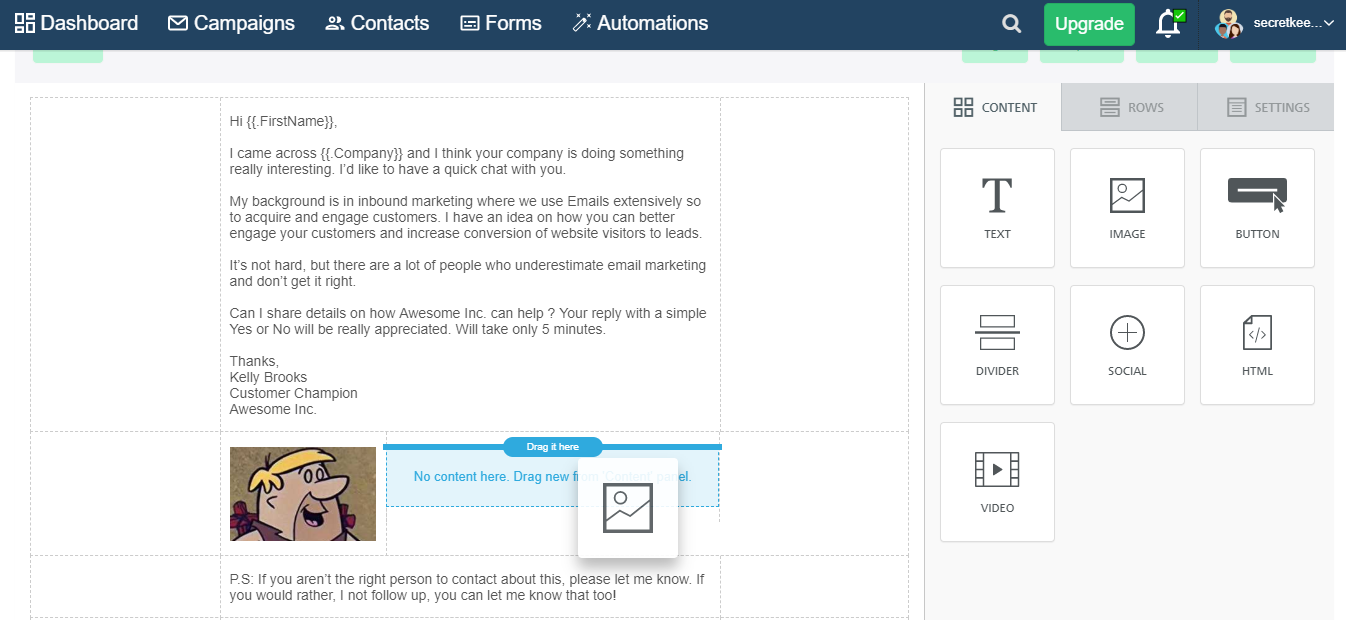
Few things to note:
1). The image does not show up in the editor since it is a dynamic image. The image shown in the editor is a placeholder image only.
2). The test email as well will not show the image. It will show a broken image as following:

3). You should send this email to a test list to ensure that everything is good then only send to the master list.
4). If in case any contact in the list does not have the image URL present in the custom field then the image will come as broken in the real email as well.
This stuff is a bit complicated (and powerful) so please ensure you thoroughly test the campaigns before shooting out to the entire list to avoid any surprises.


