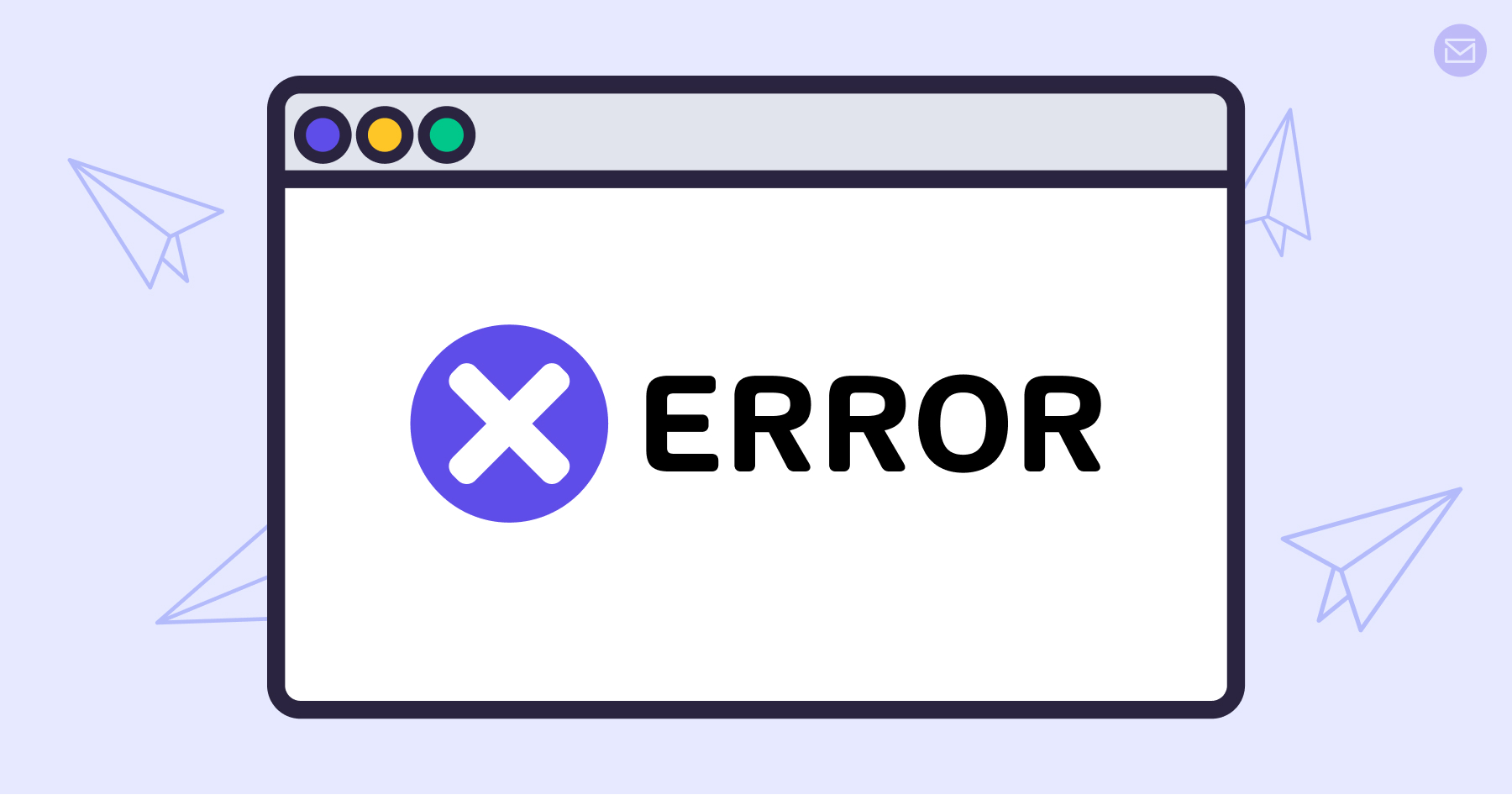
Once you hit the send button, every email should safely land in the recipient’s inbox. But unfortunately, we don’t live in a perfect world.
Up in the cloud, your emails might bounce, fail, or block.
Thankfully, that’s where SMTP errors come into the picture to shed some light on otherwise invisible chatter.
In this article, we will take up the SMTP error codes and see how to avoid these for smoother email delivery.
SMTP (Simple Mail Transfer Protocol) is responsible for sending emails.
But how will the sender know whether an email has reached its destination? That’s handled by a specific response code that the SMTP server sends to the mail client. In case of delivery issues, an SMTP error code is sent to notify the sender.
There are broadly five categories of SMTP codes:
1XX or Syntax Error: These are syntax and formatting errors that can be resolved once the sender retries with corrected details.
2XX or Success Message: Indicates the message was delivered successfully to the recipient.
3XX or Mail Status Type: Triggered by the sender’s system configuration.
4XX or Temporary Error: These are transient codes starting with 4. Since they are temporary, retrying the action may resolve the issue.
5XX or Permanent Error: These are more severe issues that might not resolve even after resending the email.
Absolutely not. SMTP codes confirm the delivery status and don’t necessarily indicate an error.
For example, an SMTP code starting with 2 (like 250) denotes successful email delivery.
However, most users only notice SMTP codes when something goes wrong.
These codes represent temporary errors that can often be resolved by resending the email.
403: Possible error with the sender’s address causing failure.
420: Timeout error, indicating that either the sender’s or recipient’s server is temporarily unavailable.
421: Service currently unavailable; try again later.
431: Caused by file overload or space shortage. Try sending emails in smaller batches.
450: The user’s mailbox is not available; the action cannot be completed.
451: Message not delivered due to a server error.
452: Command aborted because of insufficient storage space.
455: The server cannot process the command at this time.
471: Often caused by anti-spam filters. Contact your SMTP service provider for resolution.
These indicate permanent failures and detail the cause of the issue.
500: Potential syntax error. Check the firewall and anti-spam settings.
501: Error in arguments passed through the command, possibly due to a poor network or invalid address.
502: Failure of implementation.
503: Incorrect or corrupted sequence of commands. Introduce a username and password for authentication.
541: Recipient address rejected the message.
550: User’s mailbox declined the email due to spam activity.
551: Intended recipient mailbox not available on the recipient server.
552: Message not sent due to insufficient storage space.
553: Mailbox name does not exist. Verify recipient’s address for misspellings.
554: Transaction failed with no details. Often caused by blacklisted IPs. Verify your IP or use a dedicated one.
211: Help message providing more information on the server.
214: Help command that redirects to a specific FAQ or help article (bold link placeholder: Source).
220: Confirmation message that everything is working properly.
221: Notification that the mail session is ending.
250: Success message confirming email delivery.
251: The server forwarded the email to the correct location.
252: The server can’t verify the recipient’s address but will attempt delivery anyway.
334: The server is waiting for credentials to authenticate the email.
354: The email has “To” and “From” details and is waiting for the message body.
101: The server cannot connect; try changing the port to resolve the error.
111: Denotes an unstable connection; double-check configuration for domain typos.
Start by decoding the error code sent by the server. The error is usually accompanied by possible actions you can take to resolve it.
Gather basic diagnostic information:
Check the email client settings for configuration mistakes.
Verify that firewalls aren’t blocking your emails.
Confirm whether DNS for the domain has recently changed.
Determine whether the issue affects sending, receiving, or both.
Nameservers store DNS records for your domain. If your DNS records changed within the last 24 hours, confirm with the nameserver owner that updates have propagated.
Run the whois command to find the nameserver’s owner.

Use the telnet command to verify domain information. Through port 25 (the default SMTP port), you can log in and confirm if the connection works.

If you receive a 220 response, your server is ready for email transmission.
Use webmail to confirm if your connection works or needs further configuration.
Log in and send a test email to a secondary address. If it is successfully sent and received, your outbound mail server is functioning correctly.
Now, reply from the secondary address. If you receive the reply in the webmail interface, your inbound mail server also works, confirming the issue isn’t on your end.
If the email fails to deliver, check the email log entries for error codes.
Who knew sending a simple email could have such technicalities behind the scenes?
The good news is that once you understand the basics, these errors become much easier to interpret and fix.
Since email deliverability is crucial for every marketer, you may not have the luxury of learning through trial and error.
In that case, fast-tracking with a reliable SMTP relay service provider can dramatically improve your delivery rates.
Whether you are sending ten or ten thousand emails, SendPost can be the perfect match for you. It supports 14+ programming APIs for flexible integration, and with a 99%+ average delivery rate, you can amplify your outreach and conversions efficiently.