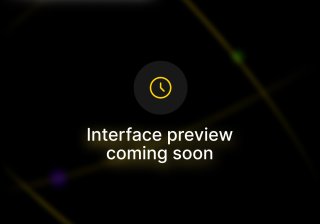A Quick Guide To Setting Up Countdown Timers Inside Your Email.
Using SendX, you can quickly add a countdown timer to your emails, so as to generate some scarcity around your products and services. Using well made countdown timers optimally has proven to convert really well. This quick guide will help you to set up one for yourself.
Create a new broadcast email or edit an already existing one depending on where you want to add the countdown timer.
Go to the Content tab.

Click on the blue button labelled Plugins right under the Email Body, and click on CountDown Creator.

You will be able to see a Countdown Timer. Modify the colors of the digits as well as the background.

Set the Deadline Date, Deadline Time as well as the correct Timezone, and copy the Generated HTML Code.

From your Email Editor, open the ‘Placeholders’ section on the right and drag the HTML box into your email. (specifically the place where you want the countdown timer to appear).

Click on the box to open the HTML editor view on the right. Paste the code that you copied from the Plugins: Countdown Creator. (replace the default code).

And that's it! You now have a countdown timer in your email body all set to create scarcity for your offers. Click Submit to save this campaign when done.