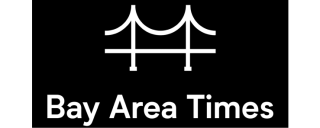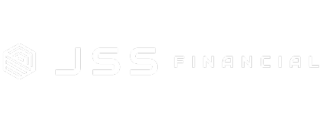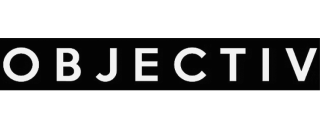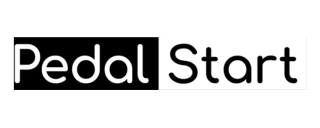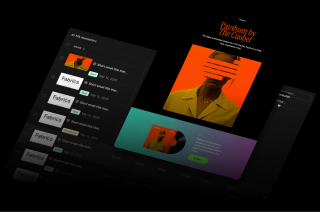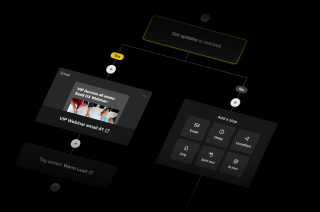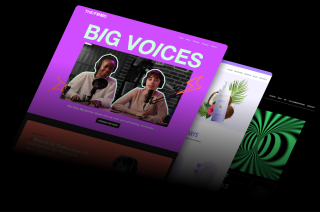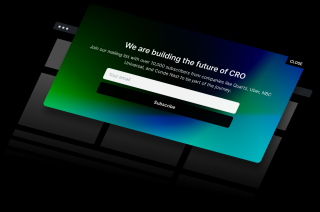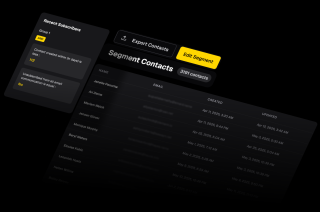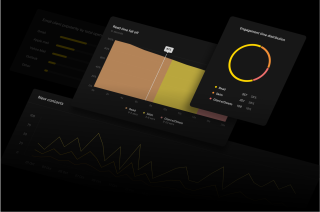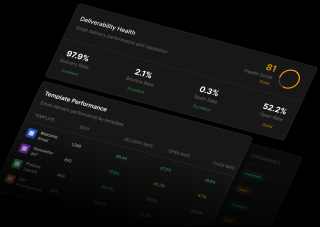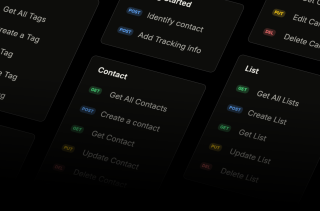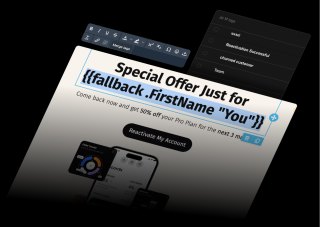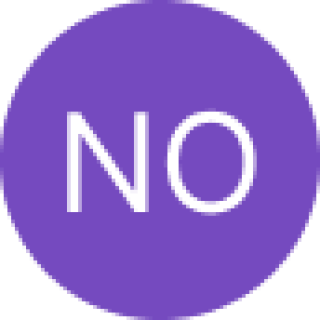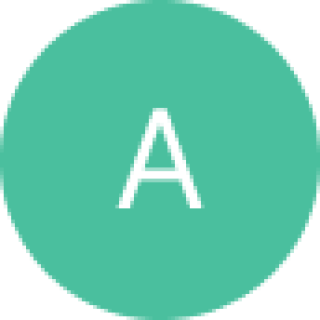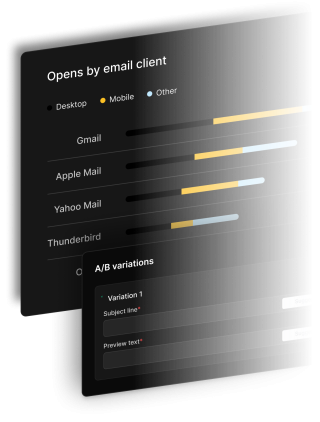Opens by email client
A/B variations
Email that reach inboxes
Our industry-leading deliverability ensures your messages don't end up in spam folders.
Sender reputation monitoring
We constantly monitor your sender reputation to ensure maximum deliverability.
Deliverability analytics
Get detailed reports on delivery rates, bounces, and spam complaints.
Automatic IP warming
Our system gradually builds your sending reputation for optimal inbox placement.